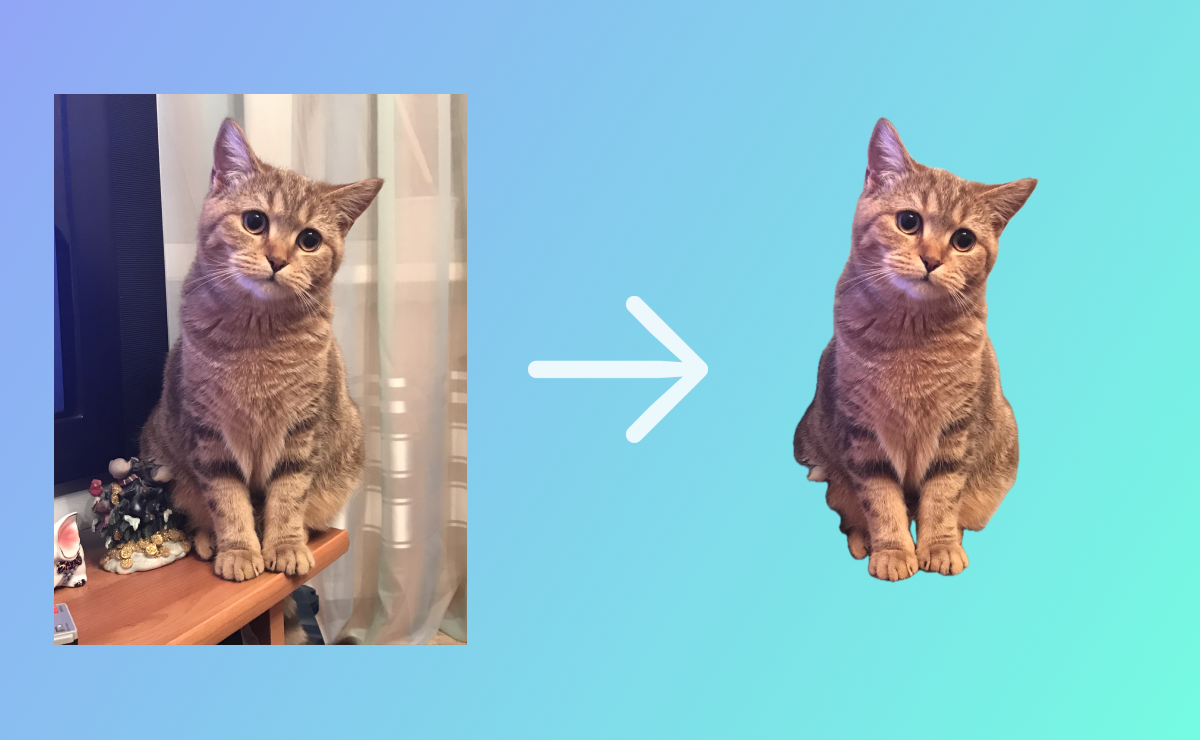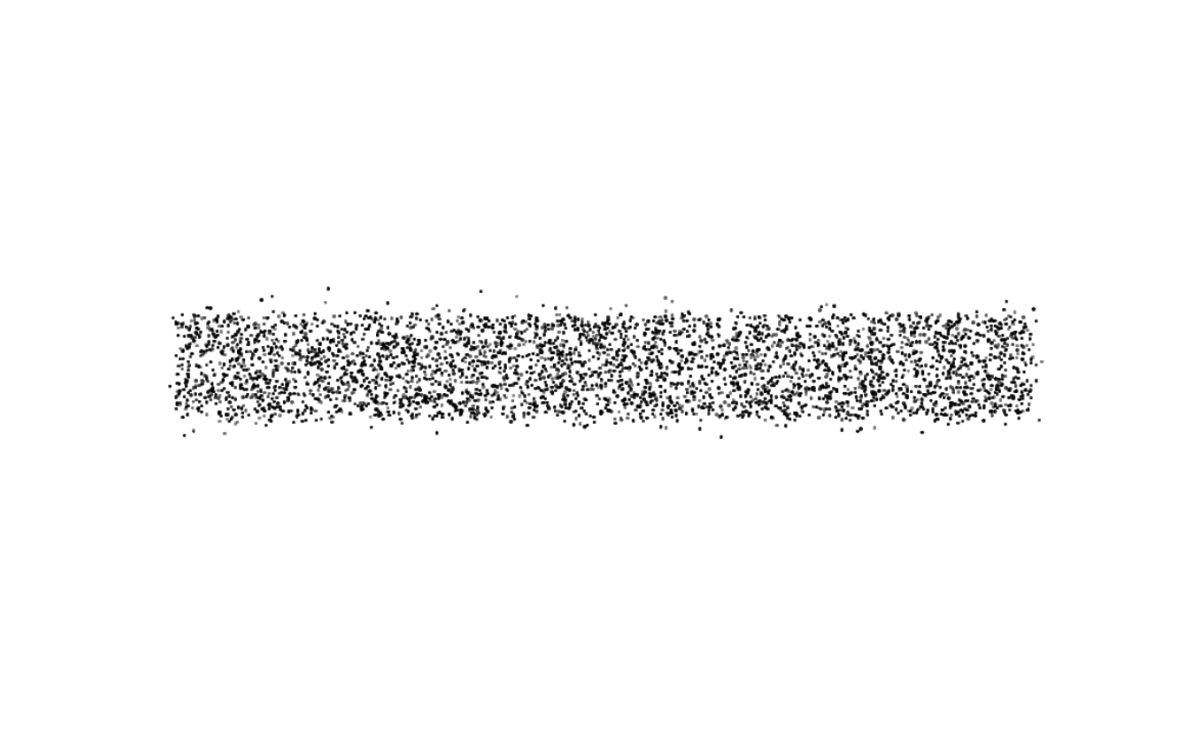Sponsored
Sponsor This Blog
Connect with a targeted audience of iOS developers and Swift engineers. Promote your developer tools, courses, or services.
Learn More →🏆 Featured in iOS Dev Weekly - Issue 644
In my last article I implemented a spoiler feature from Telegram. The team at Drawww was inspired by it and asked me to recreate a new feature — removing background from images. Luckily, it's very easy with a new iOS 17 API — VNGenerateForegroundInstanceMaskRequest. Fasten your seatbelts, we're ready to start!
Preparations
First, we create an image and a button:
struct ContentView: View {
@State private var image = UIImage.cat
var body: some View {
VStack {
Image(uiImage: image)
.resizable()
.scaledToFit()
Button("Create a sticker") {
createSticker()
}
}
.padding()
}
// MARK: - Private
private func createSticker() {
// Main logic
}
}I added a photo of my lovely cat Trisha to the app bundle, and here is the result:
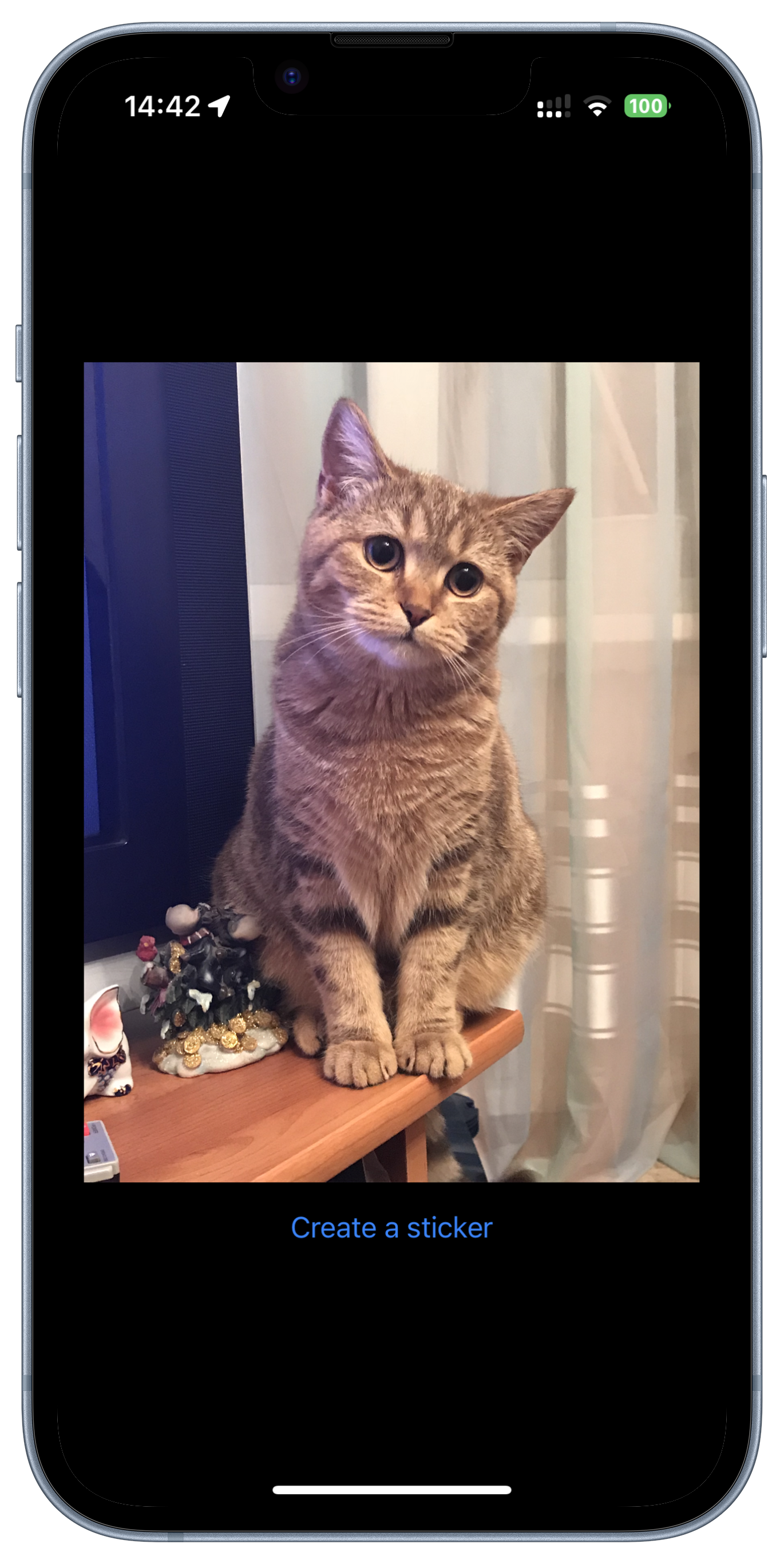
Handlers and requests
To remove the background from the image, we will generate a mask image and apply it to the original image. Let's create a CIImage, we will use it further:
private func createSticker() {
guard let inputImage = CIImage(image: image) else {
print("Failed to create CIImage")
return
}
}Next, let's create a new subjectMaskImage(from:) function, that returns a mask image with foreground objects:
private func subjectMaskImage(from inputImage: CIImage) -> CIImage? {
}To work with the inputImage, we will use the Vision framework and two main classes:
VNImageRequestHandlerallows to perform image analysis requests pertaining to a single image;VNGenerateForegroundInstanceMaskRequestis a special request that generates an instance mask of noticable objects.
The next step is to perform the request:
// At the top of ContentView
import Vision
// in the subjectMaskImage(from:) function
let handler = VNImageRequestHandler(ciImage: inputImage)
let request = VNGenerateForegroundInstanceMaskRequest()
do {
try handler.perform([request])
} catch {
print(error)
return nil
}The requests may fail. For example, handler throws an error if you try to run the code on an iOS Simulator:
Domain=com.apple.Vision Code=9 "Could not create inference context" UserInfo={NSLocalizedDescription=Could not create inference context}
The result of the requests is an array of VNInstanceMaskObservation objects. We need to check them, take the first one and generate the mask:
guard let result = request.results?.first else {
print("No observations found")
return nil
}
do {
let maskPixelBuffer = try result.generateScaledMaskForImage(forInstances: result.allInstances, from: handler)
return CIImage(cvPixelBuffer: maskPixelBuffer)
} catch {
print(error)
return nil
}Now we're ready to call the function and get the mask image:
private func createSticker() {
guard let inputImage = CIImage(image: image) else {
print("Failed to create CIImage")
return
}
guard let maskImage = subjectMaskImage(from: inputImage) else {
print("Failed to create mask image")
return
}
}This is what we got:
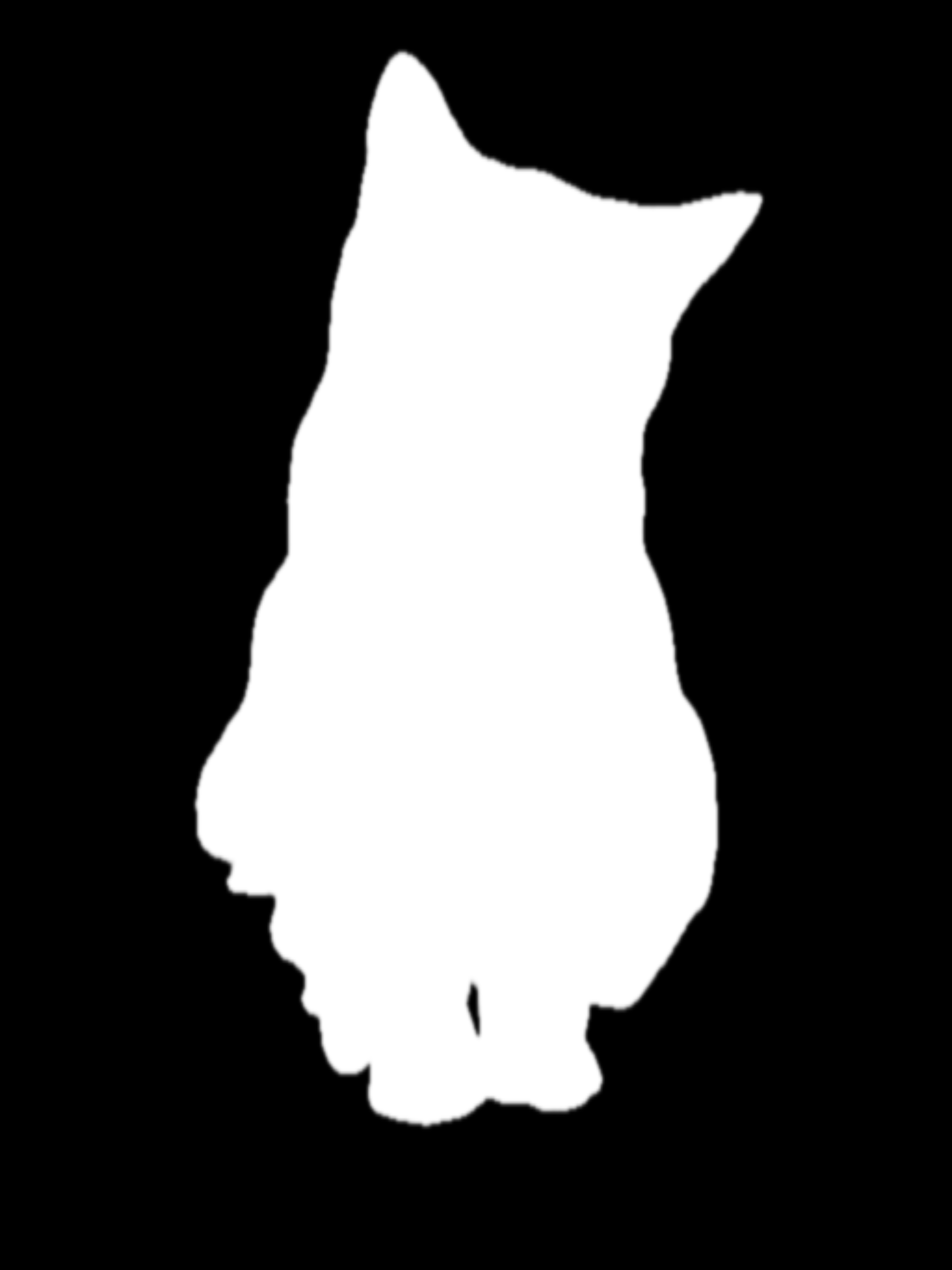
Applying mask
The mask is ready, therefore we're ready to apply it to the original image. With the help of CIFilter.blendWithMask(), we can generate a final image:
// At the top of ContentView
import CoreImage.CIFilterBuiltins
private func apply(mask: CIImage, to image: CIImage) -> CIImage {
let filter = CIFilter.blendWithMask()
filter.inputImage = image
filter.maskImage = mask
filter.backgroundImage = CIImage.empty()
return filter.outputImage!
}Finally, we render the result to a UIImage:
private func render(ciImage: CIImage) -> UIImage {
guard let cgImage = CIContext(options: nil).createCGImage(ciImage, from: ciImage.extent) else {
fatalError("Failed to render CGImage")
}
return UIImage(cgImage: cgImage)
}Put it all together and check the result! Note that performing the requests is a time-consuming operation. So we'll add a separate queue to prevent main thread blocking:
// In ContentView
private var processingQueue = DispatchQueue(label: "ProcessingQueue")
private func createSticker() {
guard let inputImage = CIImage(image: image) else {
print("Failed to create CIImage")
return
}
processingQueue.async {
guard let maskImage = subjectMaskImage(from: inputImage) else {
print("Failed to create mask image")
DispatchQueue.main.async {
isLoading = false
}
return
}
let outputImage = apply(maskImage: maskImage, to: inputImage)
let image = render(ciImage: outputImage)
DispatchQueue.main.async {
self.image = image
}
}
}That's it! But the transition between states looks a bit boring, let's add some animations and magic particles.
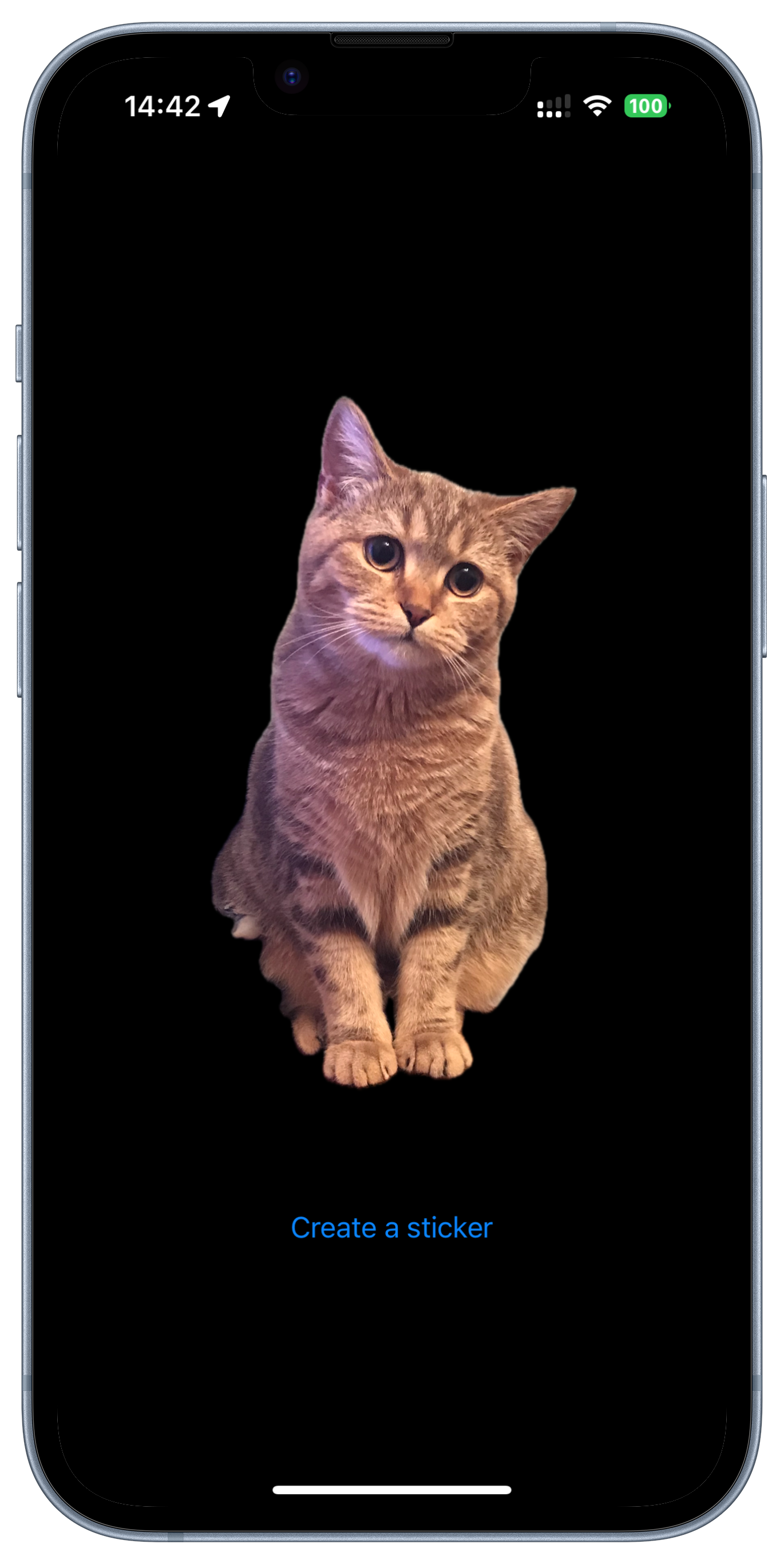
Animation and particles 💅
We create a StickerView with two bindings: an original image and a generated sticker.
import SwiftUI
struct StickerView: View {
@Binding var image: UIImage
@Binding var sticker: UIImage?
var body: some View {
ZStack {
originalImage
stickerImage
}
}
// MARK: - Private
@ViewBuilder
private var originalImage: some View {
// Layout for image
}
@ViewBuilder
private var stickerImage: some View {
// Layout for sticker
}When the sticker is set, we'll add some animations:
- Hide the image;
- Bounce the sticker via scale changes;
- Show the particles.
Starting with the original image, we add basic modifiers and an opacity animation based on the sticker's state:
Image(uiImage: image)
.resizable()
.scaledToFit()
.opacity(sticker == nil ? 1 : 0)
.animation(.easeOut(duration: 1), value: sticker)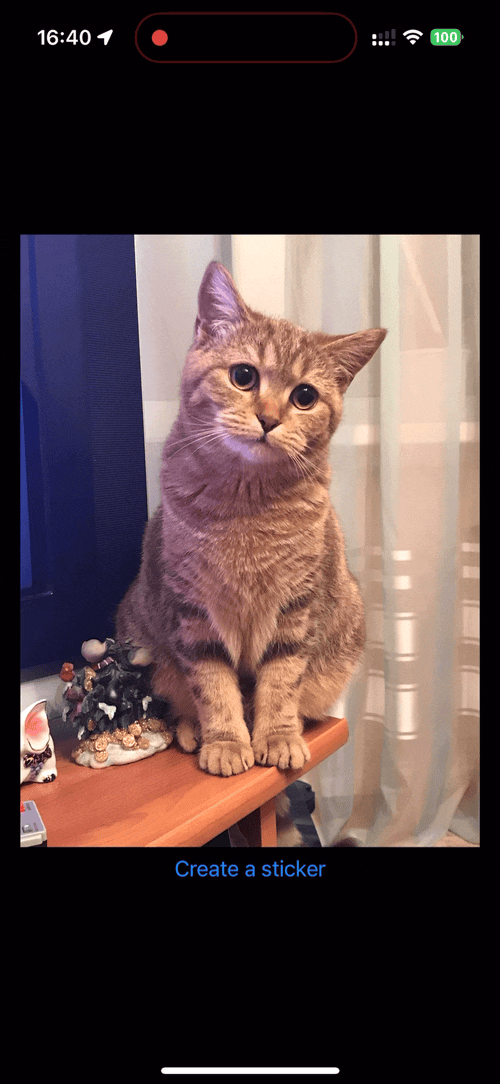
Looks better! Now we add the sticker image layout and scale it for highlighting:
// In StickerView
@State private var stickerScale: Double = 1
@ViewBuilder
private var stickerImage: some View {
if let sticker {
Image(uiImage: sticker)
.resizable()
.scaledToFit()
.scaleEffect(stickerScale)
.onAppear {
withAnimation(.easeOut(duration: 1)) {
stickerScale = 1.1
} completion: {
withAnimation(.easeOut(duration: 1)) {
stickerScale = 1
}
}
}
}
}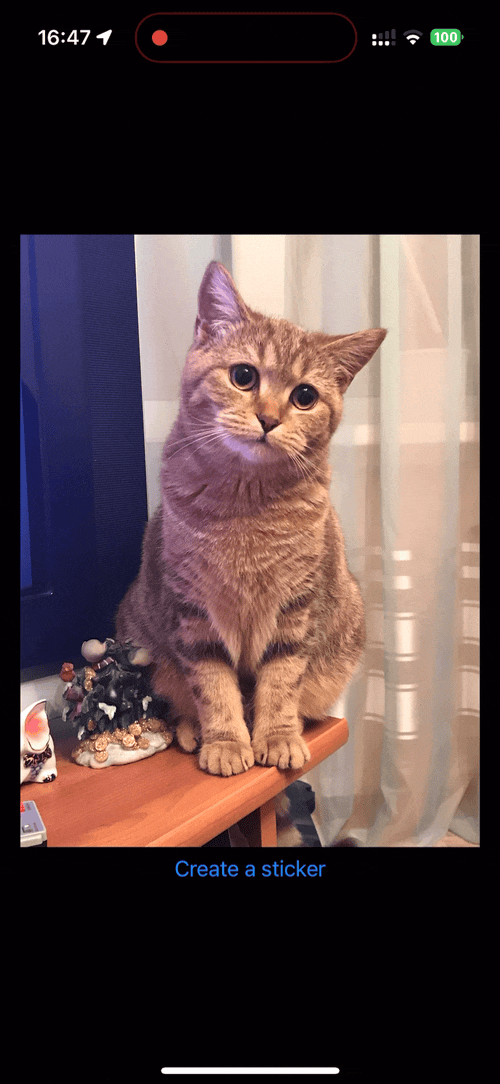
It remains only to add the particles. We'll reuse a SpoilerView from the previous article and add it as an overlay for originalImage:
// In StickerView
@State private var spoilerViewOpacity: Double = 0
// Add to originalImage
.overlay {
SpoilerView(isOn: true)
.opacity(spoilerViewOpacity)
}
// Update stickerImage
.onAppear {
withAnimation(.easeOut(duration: 1)) {
spoilerViewOpacity = 1
stickerScale = 1.1
} completion: {
withAnimation(.linear) {
spoilerViewOpacity = 0
}
withAnimation(.easeOut(duration: 1)) {
stickerScale = 1
}
}
}Now we can see the final result:
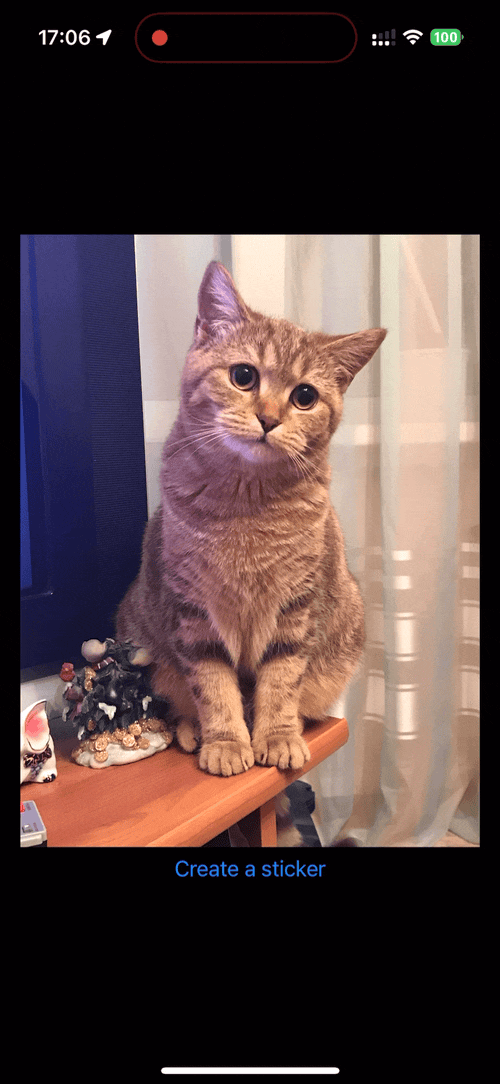
If you want to see the final code, check out StickerViewExample project on Github. I added small changes like a loading state. Feel free to share your thoughts, ask questions and suggest improvements on Twitter. Thank you for reading!